GoPro cameras have revolutionized the way we capture action-packed adventures, enabling us to relive thrilling moments with stunning visual quality. To complement the powerful GoPro cameras, GoPro Studio offers a user-friendly editing software designed specifically for GoPro footage. Whether you're a professional filmmaker or an adventure enthusiast, GoPro Studio provides the tools to transform your raw footage into captivating videos. In this article, brought to you by Photography DZ, we will explore the features, functionality, and editing techniques of GoPro Studio, helping you unleash your creativity and produce impressive videos that tell your unique story.
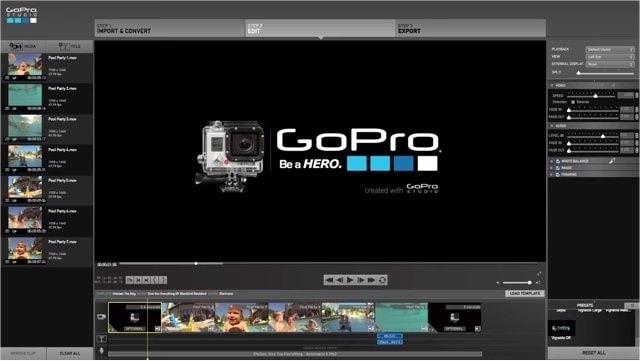
Introducing GoPro Studio:
GoPro Studio is a free video editing software designed for GoPro users. It provides a seamless workflow from importing your footage to creating a polished final product. With its intuitive interface and a range of editing tools, GoPro Studio caters to both beginners and experienced editors. Whether you're capturing extreme sports, epic travels, or everyday adventures, GoPro Studio empowers you to showcase your footage in a visually compelling way.Importing and Organizing Footage:
GoPro Studio simplifies the process of importing and organizing your GoPro footage. The software automatically detects and imports your clips from your camera's SD card or the folder on your computer where the footage is stored. It organizes your clips into a timeline, making it easy to navigate and select the specific shots you want to work with.
Editing Tools and Features:
GoPro Studio offers a wide range of editing tools and features to enhance your videos. You can trim and split clips, adjust playback speed, add transitions, and apply filters to achieve the desired visual effects. The software also provides color correction options, allowing you to fine-tune the exposure, contrast, and saturation of your footage. These tools empower you to create a polished and professional-looking video.Adding Music and Audio:
Music plays a crucial role in setting the mood and enhancing the storytelling of your videos. GoPro Studio allows you to easily import music tracks to accompany your footage. You can choose from the provided music library or import your own music files. Additionally, you can adjust the audio levels to ensure a balanced mix between the music and your recorded audio for a seamless viewing experience.Creating Titles and Text:
GoPro Studio enables you to add titles, text overlays, and captions to your videos. This feature is particularly useful for introducing scenes, providing context, or adding descriptive captions. You can choose from a variety of text styles, fonts, and colors to match the tone and style of your video. The ability to include titles and text enhances the storytelling aspect of your videos, making them more engaging and informative.Exporting and Sharing:
Once you've completed your editing process, GoPro Studio allows you to export your videos in various formats and resolutions. You can choose from presets tailored for different platforms and devices, including YouTube, Vimeo, and social media platforms. The software also offers options to customize the export settings, giving you control over the file size, resolution, and quality of your final video. After exporting, you can easily share your videos with friends, family, and your online audience.Tips for Editing in GoPro Studio:
To make the most out of GoPro Studio, consider the following tips:- Organize your clips before starting the editing process to streamline your workflow.
- Experiment with different editing techniques, such as adjusting playback speed or applying color effects, to add visual interest to your videos.
- Use music strategically to enhance the mood and storytelling of your footage.
- Pay attention to the timing and placement of titles and text to ensure clarity and visual appeal.
- Take advantage of the various export options to optimizeyour videos for different platforms and devices.

Post a Comment